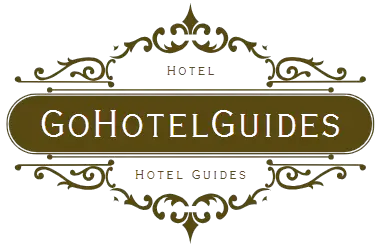To download all emails from a webmail server, use an email client and configure it to connect via POP3 or IMAP. Then synchronize your account to retrieve and save emails locally.
Webmail services enable users to access their emails via a web browser, but there comes a time when you might need a backup or prefer reading them offline. This task requires a straightforward approach; by utilizing an email client such as Microsoft Outlook, Mozilla Thunderbird, or Apple Mail, you can seamlessly transfer your messages from the online server to your personal computer.
These applications offer the option to download all your emails by connecting to your webmail server with the correct POP3 or IMAP settings. This ensures that every message is downloaded and stored on your local device, allowing you to access them anytime without the need for an internet connection. With this method, you maintain control of your important communications and can easily back up or migrate your emails.
Introduction To Webmail Services And Email Backup
Webmail services give us the power to send and receive emails from anywhere. They’re super handy, but they come with a catch. Sometimes, things go wrong. Servers crash, or we might click delete by accident. That’s why having an email backup is a big deal. It’s like having a safety net, so we never lose our precious emails. Now, let’s guide you on how to keep those emails safe.
Understanding Webmail Platforms: Features And Limitations
Webmail platforms are online post offices. They let us check our mail without any special software. But, they’re not perfect. Webmails have storage limits. This means we can fill them up. They also depend on web connections. No internet means no access to emails.
- Easy access from any device with internet
- Limited storage that can fill up
- A constant internet connection is required
The Importance Of Backing Up Emails: Security And Accessibility
Keeping a backup of emails is super important. It keeps them safe from hackers and accidents. Also, backups make sure we can always get to emails, even if the webmail is down. Plus, searching through backed-up emails is a breeze, compared to digging through an overloaded inbox.
| Why Backup | Benefits |
|---|---|
| Security from data loss | Peace of mind |
| Access, no matter what | Read emails anytime |
| Easy to find old emails | Save time |
Preparing For Email Download From Webmail
Imagine securing all your valuable emails in one safe spot on your computer. Preparing to download all emails from your webmail server can be a breeze with the right steps. Let’s make sure those precious messages transition smoothly from the web to your personal storage.
Assessing Email Storage Needs And Local Space Availability
First, let’s check how much space your emails will need:
- Log in to your webmail account.
- Look for a ‘storage used’ indicator.
- Compare this to the free space on your local drive.
If space falls short, consider external drives or cloud storage as alternatives.
Selecting The Right Tools: Webmail Clients And Backup Software
Select tools tailored to your webmail service. Here’s a brief guide:
| Webmail Service | Recommended Client | Backup Software |
|---|---|---|
| Gmail | Thunderbird | UpSafe |
| Yahoo Mail | Mailbird | Handy Backup |
| Outlook | Outlook Desktop | BackupOutlook |
Ensure the chosen software supports your webmail provider.
Setting Up Your Local Environment For Email Download
Create an organized space on your computer:
- Make new folders for the emails.
- Use descriptive names for easy identification.
- Sort emails by date or topic.
With everything in order, downloading your emails will be a structured process.
Step-by-step Instructions To Download Emails
Preserving email data is key for backup or migration reasons. Let’s look at the steps for downloading all emails from a webmail server effectively.
Accessing Your Webmail Account: Login Credentials
Begin by visiting your webmail login page. Enter your username and password to sign in. Take care to confirm that you are on the correct page to protect your credentials.
Synchronizing Emails Using Pop3 Or Imap Protocols
To synchronize, choose POP3 or IMAP. POP3 downloads emails whereas IMAP mirrors them between the server and your device.
- POP3: Downloads and potentially removes emails from the server.
- IMAP: Keeps emails on the server, ideal for multiple devices.
Downloading All Emails: Step-by-step Process
Here are the steps to download emails:
- Open your email client software.
- Add a new email account, selecting POP3 or IMAP.
- Input your webmail credentials and server details.
- Check your client’s download settings.
- Click finish to start the synchronization.
Verifying The Integrity Of Downloaded Emails
After downloading, ensure all emails are intact:
- Check the email count against the webmail account.
- Look for any missing attachments or corrupt messages.
- Open a few emails to confirm they are readable.
Post-download Actions And Best Practices
After successfully downloading emails from your webmail server, ensure data security by backing up the files. Subsequently, consider organizing emails into folders for easy retrieval and referencing, significantly enhancing your email management efficiency.
Organizing Downloaded Emails On Your Local System
Keeping emails organized is crucial for ease of access. After downloading, create a folder structure that mirrors your webmail. This might include:
- Inbox
- Sent Items
- Drafts
- Personal folders
Use email client features to import your messages. Label them for quick search functionality. This ensures you find emails fast when needed.
Securing Your Email Backup: Encryption And Password Protection
Secure your email backup to protect sensitive information. Use encryption tools to encrypt the email files. Password-protect your archive to ensure safety.
| Encryption Tool | Type | Strength |
|---|---|---|
| Tool A | Software-Based | High |
| Tool B | Hardware-Based | Medium |
Regular Backup Schedule: Maintaining Up-to-date Email Archives
Set a regular backup schedule. This ensures your local email archive stays current.
- Determine the frequency of your backups based on your email activity.
- Use automated backup software to avoid forgetting.
- Check backups regularly to ensure they are complete and up to date.
Troubleshooting Common Issues In Email Download
Users may face issues while downloading emails. Common problems include partial downloads or errors. Solutions might involve:
- Checking internet connectivity
- Ensuring you have enough storage space
- Verifying server settings
- Using correct login credentials
Consult your webmail’s help section or contact support for unresolved issues. Keep your email client updated to prevent compatibility problems.
Alternative Solutions And Advanced Tips
Exploring the depths of your webmail need not be a journey without a map. Alternative solutions and advanced tips pave the way for an efficient and secure download of all emails. It is crucial to select the best method that aligns with personal needs and technical expertise.
Using Cloud Services For Email Backup
Cloud services offer a safe haven for email backups. These platforms provide effortless sync options and vast storage. Users can leverage Google Drive or Dropbox for their seamless backup capabilities. Ensure emails are accessible from anywhere with an internet connection.
- Google Drive: Direct integration with Gmail and spacious storage options.
- Dropbox: Easy-to-use interface and robust file management system.
Automated Backup Tools: A Comparative Overview
Automated backup tools are lifesavers for managing email archives. They promise set-it-and-forget-it convenience. This section presents a concise table comparing popular tools based on features and usability.
| Tool Name | Key Features | User-Friendliness |
|---|---|---|
| Mailstore | Quick search, archiving, and exporting capabilities. | High |
| Backupify | Automated scheduling and cloud-to-cloud backups. | Medium |
Advanced Tips For Managing Large Email Databases
Dealing with large email databases might seem daunting. Implementing a few advanced tips can make a significant impact. Efficient email management involves regular clean-ups and segregation. Prioritize important emails and archive the rest.
- Clean Up: Delete unnecessary emails and unsubscribe from non-essential lists.
- Segregate: Create folders and tags to categorize emails for quick access.
- Archive: Use archiving features to store old but important emails safely.
Conclusion And Next Steps
The journey through securing your email data doesn’t end with the final click on the ‘Download’ button. It’s time to wrap up our guide and plan for the future. The steps you’ve taken arm you with essential backups. Now, let’s summarize, look ahead, and explore additional resources.
Summarizing Key Takeaways Of Email Backup Process
Navigate with confidence now that you know how to safeguard your emails. Keep in mind the essentials:
- Log in to your webmail.
- Choose emails for backup.
- Select the archive format.
- Wait for the backup to complete.
- Download and store your files safely.
Future-proofing Email Data: Looking Ahead
Regular backups keep your data secure and accessible. Schedule routine downloads and consider cloud storage for added safety. Always update passwords and review account settings to stay protected.
Further Resources And Support For Webmail Management
For more in-depth assistance, several platforms offer detailed guides:
- Webmail providers have FAQs and support pages.
- Software tutorials explain email client usage.
- Online forums discuss common backup concerns.
Remember to reach out to customer support when needed. They can provide personalized help tailored to your situation.
Frequently Asked Questions Of How To Download All Emails From Webmail Server
Can I Download Multiple Emails From Webmail At Once?
Yes, you can bulk download emails from webmail using an email client. Set up your email client with IMAP/POP3 settings. Then, sync and select emails to download.
What Tools Do I Need To Export Emails From Webmail?
To export emails, you’ll need an email client like Thunderbird or Outlook. You may also require third-party tools for specific export formats or backup.
How Do I Save Webmail Emails To My Computer?
Connect your webmail account to an email client using IMAP or POP3. Then, simply drag emails from the webmail folders to your computer’s local folders.
Is It Possible To Keep Email Attachments When Downloading?
Yes, when downloading emails using an email client, attachments will be included. Ensure settings allow automatic downloading of attachments.
Conclusion
Wrapping up our guide, downloading emails from a webmail server need not be a daunting task. With the right tools and steps outlined, you’re set to back up your valuable data efficiently. Remember, a clean export ensures peace of mind and secure storage of your digital correspondence.
Embrace this savvy approach to safeguard your emails today.