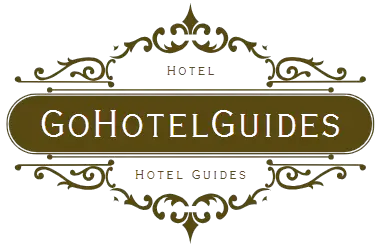To add Webmail to Gmail, go to Gmail settings, click on ‘Accounts and Import’, then ‘Add a mail account’. Enter your Webmail credentials and follow the prompts to complete the setup.
Webmail integration with Gmail streamlines your email management by allowing access to multiple email accounts from a single platform. This not only enhances productivity but also ensures you don’t miss important correspondence while juggling various accounts. Setting up your Webmail account to function within Gmail can be done swiftly, thanks to Gmail’s user-friendly interface.
By following a few simple steps, users can synchronize their Webmail using Gmail’s Mail Fetcher feature, effectively consolidating emails and providing easier access and control over their messages. This is a particularly useful tool for professionals who rely on prompt email communications and for anyone looking to centralize their online correspondence.
Introduction To Webmail And Gmail Integration
Think of a world where all your emails live happily under one roof; that’s the magic of integrating Webmail with Gmail. This guide lights the path to a clutter-free email experience, unveiling how to unite Webmail services with the powerhouse that is Gmail. Efficiency soars as you streamline your online communications, accessing everything through Gmail’s familiar interface.
Understanding Webmail Services
Webmail puts your emails on the web, allowing access from any device, anytime. It’s like having a post office in your pocket. But sometimes, you need more power, tools, and convenience. That’s where Gmail comes in, offering a feature-rich email environment, and bringing your Webmail along for the ride elevates your email game.
Benefits Of Integrating Webmail With Gmail
- Centralized emails: Gather all messages in one place.
- Streamlined workflow: Swap tabs for toggles with everything under the Gmail umbrella.
- Enhanced features: Tap into Gmail’s arsenal of tools to manage your Webmail like a pro.
Prerequisites For Linking Webmail To Gmail
Ready to merge your Webmail with Gmail? A few things are needed before beginning:
- Your Webmail login credentials.
- Access to Webmail’s POP3 or IMAP settings.
- A sprinkle of time and attention to details.
Armed with these, you’re set to simplify your email life. Follow along and prepare to transform your inbox.
Step-by-step Guide To Adding Webmail To Gmail
Bringing your webmail into Gmail can streamline your email management by housing all your accounts in one place. Gmail allows users to add various webmail accounts with ease. This step-by-step guide covers everything necessary to integrate your webmail into your Gmail account. Whether it’s for convenience or consolidation, this guide is your trusted companion.
Accessing Gmail Settings
Start by logging into your Gmail account. Once in, navigate to the gear icon in the top right corner to find ‘See all settings’. This is your control panel, where you add other email accounts.
Adding A Webmail Account
In ‘Settings’, click on the ‘Accounts and Import’ tab. Scroll down to ‘Check mail from other accounts’ and click ‘Add a mail account’. This will prompt a new window where you will enter your webmail address.
Configuring Incoming Server Settings (imap/pop3)
You’ll decide between IMAP and POP3 protocols. Choose IMAP for syncing or POP3 for downloading. Fill in your webmail’s server details. You can find these with your webmail provider or their support page.
Configuring Outgoing Server Settings (smtp)
- Tick ‘Yes, I want to be able to send mail as [Your Webmail]’.
- Enter the SMTP server details provided by your webmail host.
- Provide your webmail’s username and password.
Verifying The Webmail Account
Google will send a confirmation code to your webmail. Access your webmail to retrieve the code. Enter it in Gmail to complete the setup. Congrats, you can now manage your webmail from Gmail!
Troubleshooting Common Issues
Troubleshooting common issues when integrating webmail with Gmail can be perplexing. But fear not, we’re here to simplify it. Let’s address these roadblocks and find solutions that work.
Resolving Authentication Errors
Authentication errors can be like unwelcome gatecrashers. They block access when adding webmail to Gmail. To tackle this, first double-check your login credentials. Mistyped passwords are frequent culprits. Still stuck? It’s likely due to security settings. Enable ‘Allow less secure apps’ in your Google account. Don’t forget to confirm the email provider’s IMAP settings. If issues persist, consider generating an app-specific password.
Handling Sync Issues Between Webmail And Gmail
Struggling with emails not syncing up? Fret not. Start by checking the Internet connection’s stability. Next, verify your Gmail settings. Ensure that the email folders are correctly mapped. Folder misalignment often hampers proper sync. Sometimes, cleaning out the Gmail cache works wonders. Navigate to your browser’s settings to clear it.
Dealing With Sending Or Receiving Email Problems
| Issue | Quick Fix |
|---|---|
| Emails won’t send | Check ‘Outgoing server’ (SMTP) settings in Gmail. Confirm server address and port number. |
| Not receiving emails | Inspect your Spam folder. Adjust your filters and blocked addresses. Test your webmail’s settings directly. |
If emails still won’t send or arrive, your webmail server may be the cause. Contact your webmail provider for further assistance. When it comes to email woes, clear communication is key to get everything back on track.
Advanced Settings And Customization
Advanced Settings and Customization in Gmail allow users to streamline their email experience. When adding your webmail to Gmail, adjusting these settings can enhance efficiency and email management. Dive into the customization options available, including setting up labels, filters, and notification preferences, and managing multiple accounts.
Setting Up Labels And Filters For Organized Inbox
Labels and filters in Gmail act as powerful tools. They automatically categorize incoming webmail for a tidy inbox. Personalize your email workflow with these steps:
- Go to Settings > See all settings > Filters and Blocked Addresses.
- Create a new filter with criteria that match your webmail messages.
- Apply a label to these filtered emails for easy identification.
Customizing Notifications For Webmail
Gmail’s notification settings ensure you don’t miss important webmail messages. Customize alerts for specific emails:
- Access Settings > See all settings > General.
- Scroll to ‘Desktop Notifications’.
- Select ‘Important mail notifications on’ for priority emails.
Managing Multiple Webmail Accounts In Gmail
Managing multiple webmail accounts becomes seamless with Gmail. Follow these simple steps:
| Action | Instructions |
|---|---|
| Add an account | Go to Settings > Accounts and Import > Add a mail account. |
| Switch between accounts | Use the profile icon at the top-right to toggle accounts. |
Select a default sending address under Send mail as to manage outbound emails effectively.
Maintaining Security And Privacy
Migrating your webmail account into Gmail can streamline your email management. Yet, it’s vital to not compromise on security and privacy during this process. Adhering to best practices keeps your information safe. Comprehensive knowledge about privacy considerations is imperative. Regular audits and software updates ensure ongoing protection. Let’s delve deeper into securing your emails while integrating webmail with Gmail.
Security Best Practices For Webmail And Gmail
Combining webmail with Gmail should always prioritize security. To maintain high levels of email security, follow these guidelines:
- Use Strong Passwords: Create complex and unique passwords for both accounts.
- Enable Two-Factor Authentication (2FA): This adds an extra security layer beyond passwords.
- Secure Connections: Only access your email accounts over secure networks.
- Phishing Awareness: Stay alert to avoid malicious login attempts and emails.
Understanding Privacy Considerations
Privacy is a chief concern when syncing webmail to Gmail. You should be aware of the following:
- Data Encryption: Ensure all data transferred between providers is encrypted.
- Review Permissions: Check what access you grant to third-party apps or services.
- Privacy Policies: Understand the privacy terms of both your webmail provider and Gmail.
Regular Check-ups And Updates
Routine inspections and updates are crucial for ongoing security. Practice the following:
- Regular Password Changes: Change your passwords periodically to reduce risks.
- Update Recovery Information: Keep alternative email and phone details up-to-date.
- Software Updates: Frequently update your email clients and web browsers.
Conclusion And Additional Resources
As we wrap up our discussion on adding webmail to Gmail, let’s revisit key steps and provide add-ons for further exploration.
Recap Of Integrating Webmail With Gmail
Integrating webmail into Gmail streamlines email management. Users benefit from Gmail’s features while accessing different email accounts in one place. Here’s a brief recap:
- Access Gmail settings and go to ‘Accounts and Import’.
- Add mail account under ‘Check mail from other accounts’.
- Enter email and server details for the webmail account.
- Confirm settings to receive webmail in Gmail.
Further Reading And Help Forums
Expand your knowledge with additional resources. Visit:
- Gmail Help Center for troubleshooting tips.
- Online forums like Gmail Community for discussions.
- SEO-friendly blogs with step-by-step guides.
Encouraging Feedback And Sharing Experiences
Your insights enhance community knowledge. Share your stories in the comments or on platforms like Reddit. Connect with peers for tips and tricks. We value your feedback and real-world accounts.
Frequently Asked Questions Of How To Add Webmail To Gmail?
Can I Integrate Webmail With Gmail?
Yes, you can integrate Webmail with Gmail. This allows you to manage your Webmail emails directly from your Gmail account. It involves adding your Webmail account as a POP3 or IMAP account in Gmail settings.
What Are The Steps To Add Webmail To Gmail?
To add Webmail to Gmail, go to Gmail settings, click on Accounts and Import, and then ‘Add a mail account’. Enter your Webmail credentials and server details. Follow the prompts to complete the setup for either POP3 or IMAP.
Is It Possible To Sync Webmail Contacts To Gmail?
Yes, it’s possible to sync Webmail contacts to Gmail. You’ll need to export your contacts from Webmail in a compatible format like CSV and then import them into Gmail using the ‘Import contacts’ feature.
Does Adding Webmail To Gmail Support Auto-forwarding?
After adding Webmail to Gmail, you can set up auto-forwarding. In your Webmail settings, locate the forwarding section and enter your Gmail address to forward incoming emails automatically.
Conclusion
Wrapping up, integrating webmail with Gmail simplifies your online communication. It streamlines inbox management and boosts productivity. Follow the steps outlined to merge accounts seamlessly. For questions or deeper guidance, leave a comment or reach out – we’re here to help.
Now, confidently manage your emails in one place with ease.